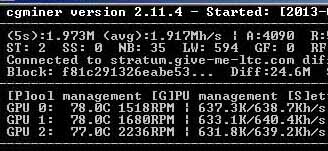
My optimized rig: nearly 2 Mh/sec @ only 680 watts of power.
This fourth installment of our litecoin mining guide will focus on getting the most out of your hardware—finding the sweet spot between maximum performance and acceptable power usage (and noise/heat generation!).
The tweaks that I outline in this article are applicable whether you’re using Linux or Windows. If you’re using the hardware that was recommended in the first part of this guide (or very similar hardware), you should expect to see a performance increase of 10% or more in your litecoin mining hashrate, compared to the baseline cgminer settings that were given in our Linux and Windows setup guides.
In addition to increasing your mining speed, I’ll also show you how to set up a backup mining pool to automatically failover to in case your primary pool becomes unavailable. There is nothing worse than having your mining rig(s) sit idle because your pool went down!
Click “read more” for our mining performance optimization guide!
Build a Litecoin Mining Rig, part 4: Optimization
I want to preface this guide with a strong recommendation that anyone following it have access to a Kill-A-Watt (or similar device). Many of the tweaks outlined in this article will change the amount of power that your mining computer uses, and without the ability to measure power consumption, you have no way of making an informed decision about whether or not each change actually helps your bottom line. Electricity isn’t free (for most of us, anyway), and a small increase in hashing performance that costs an extra 150 watts may actually ending up costing you in the long run. Amazon sells kill-a-watts for ~$17
, which is cheaper than I’ve seen them anywhere else, and the device will likely pay for itself many times over.
With that said, if you don’t have a kill-a-watt, but you do have the same hardware that I recommend in the first part of this mining guide, then you can be relatively confident that all of the tweaks below will result in positive monetary gains for you (at current litecoin prices and mining difficulty, anyway).
Overclock your GPU(s)
Overclocking your video cards will likely result in the largest overall mining gains, and it can be done right from within cgminer in most cases. Some cards are more overclockable than others (the MSI 7950 that I recommend is one of the best), but most should yield at least some gain by tweaking clock speeds upward.
Disclaimer: overclocking beyond factory default settings may cause system instability, harm your hardware, and/or invalidate your warranty. The author assumes no responsibility if you fry your computer.
The best way to find your ideal clock speeds is to start cgminer, and press “G” while it is running to open the (G)PU menu. From there, press “C” to (C)hange settings (and then press “0” to select your first GPU if you have more than one).
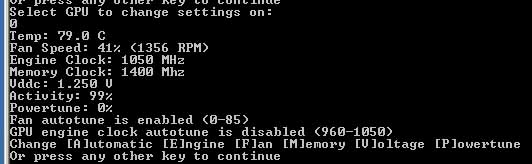
cgminer GPU settings: use the (E)ngine and (M)emory options to change your video card’s core and memory clock speeds, respectively.
You should be looking at a screen similar to the one shown above. From here, use the “E” and “M” keys to slowly push your GPU core and memory clock speeds upwards. I recommend increments of about 25Mhz at a time, with a 1-2 minute pause after each change to observe the effect on hashrate performance and stability. Don’t forget to check your kill-a-watt for changes in power consumption, too. For best results, keep your memory clocked about a third higher than your core speed.
You’ll know you’ve gone too high when one of the following occurs:
- Your GPU (or computer) simply crashes or hangs. You may require a system reboot at this point (a cold boot is best).
- You start to see hardware errors (watch the “HW” column next to the GPU that you’re overclocking—if it’s higher than zero, you’re probably too high).
- Your last clock speed increment brought only very small (or no) hashrate gains compared to the previous increases.
When any of these things happens, drop the clock speeds back down a bit and try to find the sweet spot where your system is stable and hashrates are highest. When you’ve found settings that you’re happy with, add them to your cgminer startup script (mine_litecoins.sh in Linux, or mine_litecoins.bat in Windows) with these switches:
--gpu-engine [YOUR CORE CLOCK SPEED] --gpu-memclock [YOUR MEMORY CLOCK SPEED]If you’re using the recommended hardware, then 1050 core / 1250 memory should give you excellent results while still allowing you to undervolt significantly. If you’re using Windows and MSI Afterburner, you should set your Afterburner clock and memory speeds to match your new cgminer settings.
Tweak cgminer settings for performance and noise management
Another easy way to increase hashrates is to modify your cgminer settings. The easiest and most obvious setting to change is the intensity, which controls how aggressively your GPUs are scanned by cgminer. If you’re using 7950 GPUs, go ahead and increase this to the maximum of 20 (on other GPUs, 20 may result in lower hashrates, or errors). You can do that by simply changing the -- I 19 in your cgminer startup script to -- I 20. Again, monitor cgminer’s output for awhile with the new setting in place to make sure that your hashrate moved in the right direction, and everything is stable.
If you don’t have the luxury of being able to tuck your mining rig someplace where it is out of earshot, you may have noticed that the fans are quite loud at default settings. To help control the noise, add these settings to your startup script:
--temp-target 80 --auto-fanThis tells cgminer to automatically control all of your GPU fans, and that 80C is the target temperature. The fans should work at about half speed or less whenever your GPUs are below your target, which should make them quite a bit less noisy. Using these settings, the recommended hardware, and the plastic crate build I described in part 1 of this guide, my GPUs hover around 78C at fans speeds of 30-40% (the ambient room temperature is kept at 72F). The rig is certainly audible, but it’s a far cry from the jet engine that it sounds like if the GPU driver is allowed to manage the fans.
Set up a failover / backup mining pool
Nothing will kill your mining performance faster than an unavailable pool. It doesn’t matter what your potential hashrate is if your miner isn’t constantly being fed work to do!
I highly recommend signing up at a second mining pool so that you can use it as an automatic failover whenever your primary pool isn’t reachable. I’m currently using give-me-ltc as my primary pool, and Coinotron as my backup, and that combination has resulted in no gaps in my mining time in over two weeks. Whatever you do, just stay away from notroll.in and do your research on the pool(s) that you choose!
To tell cgminer about your backup pool, simply add this to your startup script, at the end (substitute the pool URL/port and your credentials!):
--failover-only -o stratum+tcp://backup-pool.com:3333 -u user -p passwordNow you’re covered if your primary pool goes down for whatever reason. Whenever it does come back up, cgminer will switch back to it automatically.
You can actually add as many backup pools as you want by simply listing more pools after the “–failover-only” switch; cgminer will use them in the order that they’re listed.
My cgminer startup settings
If you’re using the same hardware as me, and just want to copy & paste my cgminer settings (remember to substitute your pools & login credentials, though!), here they are:
cgminer --scrypt -I 20 -g 1 -w 256 --thread-concurrency 24000 --gpu-engine 1050 --gpu-memclock 1250 --gpu-vddc 1.087 --temp-target 80 --auto-fan -o stratum+tcp://stratum.give-me-ltc.com:3333 -u [YOUR USERNAME] -p [YOUR PASSWORD] --failover-only -o stratum+tcp://coinotron.com:3334 -u [YOUR USERNAME] -p [YOUR PASSWORD]
The “–gpu-vddc 1.087” switch tells cgminer to attempt to undervolt all GPUs to 1087 mV, but whether or not it actually works depends on your card’s BIOS and driver. In Windows, using MSI Afterburner gives you a much better chance of successfully controlling GPU voltage, but unfortunately in Linux you’re probably out of luck if cgminer can’t do it (update 10/2013: undervolting is now possible in linux as well).
With these settings and the hardware I recommended, you should get at least 1940 kH/sec in cgminer. Power consumption should be around 720 watts in Windows (after undervolting), and slightly over 800 watts in Linux. Individual results will vary a little bit, but those are realistic expectations.
Some cards (including the MSI that I recommend) can definitely be pushed more than these clock settings, especially at stock voltage settings (you may also want to check my FAQ for settings for some other popular mining cards). Whether or not the extra heat/noise/power consumption makes the corresponding hashrate increase worthwhile is up to you to determine. Which brings us to:
Analyzing the cost/benefit of different setups
Perhaps you’ve found that you can push your particular 7950 to 1150Mhz core / 1575Mhz memory clock speeds, provided you leave the voltage at stock settings. This nets you an additional 30 kH/sec of hashing speed at a cost of ~50 additional watts. How can you decide whether or not that is a good trade-off?
There are a few handy online calculators that are built to answer exactly these kinds of questions. Here is the best one that I’ve come across. Simply plug in your information, and the calculator will tell you how much daily (or weekly, or monthly, etc) profit you can expect. Change the values to other configurations that you’re considering and watch the profit number go up or down.
In the next and final installment of the litecoin mining guide, I’ll post a mining FAQ and some other tidbits that didn’t fit anywhere else. Until then, thanks for reading, and feel free to leave questions or comments!



 April 22nd, 2013
April 22nd, 2013  CryptoBadger
CryptoBadger  Posted in
Posted in  Tags:
Tags: 


Your guide is great. Just wanted to leave a note in case others encounter this.
I followed your guide except decided to try cgminer 3.2 instead. However, both 3.2 and 3.1 of cgminer turned out not to work for my set up for some reason. At first I only got ~15Kh/s from one card and could only get it up to 100Kh/s max with lots of HW hardware errors. But after switching down to use cgminer 3.0, I was able to use your settings and get 575Kh/s from a single card (Sapphire Radeon 7950 Vapor-X). I tried lots of tweaking, but your settings + cgminer 3.0 (or earlier is probably fine too) was the best I found my hardware.
Thanks for the great guide. I hope I can get this rig paid off. LTC’s difficulty is going up like crazy!
I followed your guide and cgminer config. It works great for one Radeon 7950 (575Kh/s)! But trying to run two 7950’s causes the hash rate to halve to ~315Kh/s each (~630Kh/s total for both). Weird.
If I disable one, the other goes up to 575+Kh/s when running by itself. Really weird.
Any idea why adding a 2nd GPU might halve the hash rate of both cards? Is there a setting I need to change?
(I did run “sudo aticonfig –adapter=all –initial” after adding the second card, as you suggested, and it recognizes it. Is there anything else I needed to do? I’ve read and reread the guide. I feel like it might be doing something to the second card when they’re run simultaneously because once in cgminer it showed that the first was running over clocked and undervalued as it should, but the 2nd was way low (below stock) at 300Mhz core and 150Mhz memory and 0.950v, which is all way lower than the 1050 core, 1400 memory, and 1.087v that is in my config and that the first GPU was running at. But I’m using the exact same config as your mine_litecoins.sh. Also using a 1200W gold PSU.)
./cgminer –scrypt –worksize 256 –intensity 20 –thread-concurrency 21712 –gpu-engine 1050 –gpu-memclock 1400 –gpu-vddc 1.087 –temp-target 80 –auto-fan -o http://xxxx.com -u xxxx -p xxxx
Thanks!
I use guiminer, but for your symptoms Anon I have to think that you have your setup for two cards but both entries trying to run off of a single device.
For example, I can use guiminer and setup my cards to split their individual hashing powers to two different pools at the same time. There is no benefit to doing this, but I learned after seeing the same thing that you are experiencing.
If it looks like your other card is not doing any work it is because it isn’t. Pretty simple.
Make sure that you have the physical location of each card accounted for. Number one card will have position 0, card two will be position one etc through however many you have.
Dear Anon, I had a similar problem in the beginning. Here is what I do immediately before starting the miner
export DISPLAY=:0
export GPU_USE_SYNC_OBJECTS=2
export GPU_MAX_ALLOC_PERCENT=100
As you can see this just tells cgminer to use 2 GPUs and to use them (or give you) 100 percent of their ability.
Let me know if that works. I signed up for email follow ups on comments. Hope it does the trick for you.
I had the same problem with my two 7950’s, using Ubuntu 12.10 with cgminer 3.3.4. I fixed it by uninstalling the most recent stable ATI drivers and installing the most recent beta/experimental drivers. I did not try altering GPU_USE_SYNC_OBJECTS, though, which is an easier fix if it works 🙂
Hi!
I have the same problem like Anon. I have 2 7970. One is running fine and the other one has half hashrate expected.
I used 2 GUiminer. one card = one pool but that not working…
even with Cgminer, result is the same…
I tried to OC my cards but whatever I do, I crash quickly my computer… even small OC.
Hope you can help me guys!
Thanks!
I had to give up on Xubuntu. I downloaded BAMTlitecion from within forum.litecoin.net and had it up and running within about 20 minutes. Now both cards are hashing at full rate and I’m getting >610Kh/s per card too! (it maxed at about 575Kh/s on Xubuntu)
I love your hardware guide, but I really recommend BAMTlitecion now over a DIY linux approach. It’s all there and works for a 7900 series card.
Thank you for helping me to get started trying mining!
For some reason I can’t seem to get my MSI 7950’s to go less then 1.188 . I tried setting them to 1087 with cgminer and afterburner but cgminer always reads them at 1.188 for some reason. Any idea why?
You’re setting the voltage via MSI Afterburner, correct? If so, sometimes cgminer will actually report the voltage incorrectly. The only way to be 100% certain that your voltage adjustments are working is to measure your power consumption with a kill-a-watt or similar device.
Try also using Sapphire Trixx.
In my Windows rigs both cgminer and Afterburner both fail to undervolt.
Sapphire Trixx did the job though and I am mining happily at 1070/1250@1.063
Hey crypto, me again. I got 3 cards working somehow, but I don’t have control over overclocking features. I’m trying to lower the voltage to maybe get them to run cooler, but no matter what I set them to the voltage is locked.
Which OS, and what brand of GPU?
Assuming you’re using MSI Afterburner on Windows with non-locked GPUs, double-check to make sure that “unlock voltage control” is enabled in the settings. You can also try Sapphire Trixx if you’re not having luck with Afterburner.
Using Xubuntu and the same twin frozr III 7950 cards you recommend. Well I kinda got what I was looking for. I started using the powertune feature and was able to drop down the voltage that way. I’m getting about 535k hash on all 3 cards with very few rejects. I used 22272 for thread concurrency and intensity 19. They are running cooler now and the fans aren’t going crazy go nuts. I’m still a little wary about building an actual milk crate rig just because of all this carpeting. One false move and I have new paper weights.
I’ve been reading the twin frozrs sometimes come with inadequate thermal paste, and I may have to plunk another 5 clams down for some arctic silver 5, but for now it seems stable enough. Oh and also, it was pulling about 900 watts before I powertuned, now it’s using 700 watts. 200 watt drop and losing only 120k hash (I don’t like to overclock), I’ll take it. 🙂
This may be a little bit off topic, but I’m also playing with a small ASIC USB that is currently getting about 320 m/h’s. However, the pool I’m using (and every other pool I’ve tried) only registers about 170-200 m/h’s on their site(s). One site says that the m/h’s will not be as accurate at a lower hash rate, which I have right now.
So….
1) I’m wondering if this is the real cause and if not, how do I fix it? I’m using cgminer and obviously trying to mine bitcoin.
2) It seems that when I do my actual calculations on how many portions of coins I should get (taking the stats from the pool website), the amount is much less than any of the online coin calculators say I should be making. As a matter of fact, when I compare the two, I’m actually getting about half of what the calculator says I should be getting. Is this related to the pool website only calculating about half or a little more? Obviously, this hurts when mining as it takes longer to pay back hardware and make a profit, and since I’m also in the throws of building a litecoin miner according to your specifications (and which I don’t have up and running yet) I’m wondering if the same problem will happen at a litecoin pool?
Thanks for your help.
Joe Cargo
BTW, I did get the litecoin rig to start up and am using the Sapphire Vapor X which you said are supposed to be very quiet. I would like to report that they are INCREDIBLY quiet, almost a whisper.
However, I have not been able to get the LCD TV I have as a monitor to show anything just yet. I was using an HDMI, but it didn’t connect. (searched and said no signal) I’m now waiting for a 15 male pin to 15 male pin to come in so I can try to get a connection that way. Needless to say, it’s a little hard to set up without a monitor/TV connection. Any suggestions?
You didn’t by chance flash your GPUs with a custom BIOS, did you (for undervolting purposes)? Many of them will disable the HDMI port.
If not, sometimes HDMI to TVs is kind of finicky. The best option is probably a DVI/VGA connection if you’re having issues, like you’re planning.
I haven’t flashed anything. I just figure it’s being finicky. I’ll know soon as my cable just arrived, and I can work on it again after the weekend.
If you have more than 1 videocard on the motherboard check the following:
your BIOS setting are: Init Display First:PEG
connect your HDMI cable to the primary PCI-e slot, eg. 1-st PCI-e x16
What does your reject rate look like? If it’s very high, then it’s possible that is the cause of the low reported speed on the remote end.
If your reject rate is normal, then keep trying other pools. The estimated hash rate on the pool’s end will typically be pretty rough, so don’t pay too much attention to it – but if you’re consistently earning only 50% of what a calculator says you should, something is wrong. Keep in mind that unless these are PPS pools, you’ll experience some pretty big variance swings as far as earnings go – but you should be seeing days where you’re over expectation as well as days where you’re under.
Currently at this moment after about 4 or 5 days of running at 320 m/h 17045 accepted, 59 rejected, HW is 172. It seems that more hashrate is beginning to show up on the pool. I’m using Slush’s Pool. I also have some more USB’s coming in soon and will see if that helps.The pay out rate seems to be picking up and my hashrate is now above 200 consistently. It’s possible that this pool is just not registering because I have a small hashrate to start off with. The pool says it is scored based with this link to explain. I’m new to the types of payout, so I’ll have to research it. The pool fee is only 2%
Here’s the link explaining the pool. Do you have a better suggestion? I thought the pool fee for BTC Guild was ridiculous.
https://bitcointalk.org/index.php?topic=1976.msg50002#msg50002
My GPU is also running. I currently have 29 m/h from it (small but expected) 2783 accepted for same amount of time, 1 reject, no HW errors.
Unfortunately the last time that I mined BTC was over 2 years ago. It may be worth trying BTC Guild (I used to use them), just to see what kind of result you get – even if the fees are higher, you may end up making more if the pool is more stable.
So I got the cable in for the litecoin rig in order to hook up the LCD TV as a monitor. As you might remember, I said that HDMI wasn’t working and the cable I ordered would allow me to go from 15 pin male to 15 pin male VGA.
I am still not able to get a signal or have anything come up on the monitor. I’ve tried everything from TV, to Component to HDMI to RGB which is supposed to be the computer hookup and everything says “no signal” although occasionally I get a searching screen before that.
Are there drivers I’m supposed to install or something? That may be a stupid question, but to be honest, I don’t know what else it could be.
Suggestions please.
Are you able to get output to a normal PC monitor? Make sure that you’re hooked up to the GPU in the first PCIe slot (e.g.: usually the one closest to the CPU slot).
Is the TV full 1080P/60hz resolution? It may have trouble syncing with your video card’s output if not – try lowering your resolution and refresh rate in that case. Also, dumb question, but double-check to make sure that your TV is set to the correct input!
Got it working finally. Had to test each GPU to finally get a signal through VGA. I’m on the step for setting up cgminer, but I have to backtrack a minite and get a litecoin pool and litecoin address set up.
Getting there. I’ve never built a computer before, so I’m bery happy I’ve gotten this far.
Well, I did it. I got a Rig built and up and running. Even got it figured out how to get an automatic restart after a crash or just turning it on…..even though I posted a question because I couldn’t get that to work.
I tested it out for about a half hour, and I’m getting about 1700 k/h’s and pulling close to 800 watts. Now I’m going to let it run overnight and see what happens. I noticed upon tonight’s restart that I suddenly got a bunch of rejects, about 40 in all from the 3 GPU’s all together in a matter of seconds, then things started running right.
I’m using your optimum settings as on this page. Don’t know why I’m so high in watts and so much lower in kh’s. Any suggestions on further tweaking would be appreciated.
At the calculations above, I don’t know exactly how worth it it is to run this thing. I’m looking at about $100 in profit per month net after electric costs at today’s difficulty (7/24/2013) and value per litecoin if I run it 24/7. My guess is I’ll only run it at night during the summer and look at running it continuously once the weather gets cooler in order to help heat the house.
At any rate, I’m a proud PaPa having built my first computer ever.
Like I said, any suggestions to get the most out of thos would be deeply appreciated.
Excellent, getting a very nice 2013.3 KH according to my pool. I’m using your settings and config exactly on my sapphire vapor x 7950’s. The temp they are running at is 78C and im pulling 900w from my kill o watt. What is puzzling me is my trixx settings. Ive undervolted to 1087. and in my .bat file my memclock is 1400 but in trixxx it is reading 2100. What overrides what? Should I type in 1400? Keen to hear ias I’m ready to leave this mining rig on all the time now.
I haven’t used Trixx much (I use Afterburner on my Windows rig, which is pretty much the same thing), but it sounds like a faulty reading. A 2100 Mhz memclock is well outside the range that any of these GPUs are designed to run at (I believe 1575 Mhz is as far as any of the BIOSes will let you clock them). If you were somehow able to force it to try to run at that speed, it’d crash immediately. I’d ignore it if everything else looks good.
OK: So the rig has been running overnight about 11 hours now. Here are my numbers
Overall all 3 GPU’s (numbers changing as I write all this so please understand small discrepancies)
Wattage: 800 approx.
1720 k/h overall. Pool says fluxing between about 1500 to over 2000 according to chart, overall an average right around 1700.
Totals By CGMiner
A: 8265
R: 287
HW: 5
GPU 0:
78 C
1380 RPM
569.3/571.4
A: 2755
R: 86
HW: 3
GPU 1:
78 C
2562 RPM
571.7/571.5
A: 2799
R: 95
HW: 1
GPU 2: 78 C
3816 RPM
577.3/577.2
A: 2740
R: 100
HW: 1
So it seems to me that something is out of whack here, as I’m not getting 1900 kh at 700 W. I’m going to try and tweak it more on my next days off from work which will be in 4 days.
I would like some suggestions though as I am a noobie to all this. Do you see anything I don’t? Do you see a way of making this better that I don’t?
I’m going to turn it off when I go to work and turn it back on when I get home and see if tomorrows numbers are any different. I did get a bunch of rejects when I first started everything up….as I said previously about 40 in like 10 seconds. I don’t have any idea what did that either.
Thanks for all your help!! I owe someone some LTC.
I think the question here is – what are your settings?
That looks a lot to me like the kind of figures I was getting before overclocking & undervolting.
Hi Gary and Cryptobadger, I think I got a pretty similar rig to you, or will have. im running 3 sapphire vapor x 7950’s with a seasonic 1250 psu. I’m planning to add another card to make it a 4 card rig. What are you undervolting settings? Im undervolting at vddc 1.075 and im pulling about 870 from the wall. Thats with three card though, do you think i could go lower?
cgminer version 2.11.4 – Started: [2013-07-26 14:50:56]
——————————————————————————–
(5s):2.033M (avg):1.972Mh/s | A:153 R:3 HW:0 U:6.5/m WU:1703.5/m
ST: 2 SS: 0 NB: 11 LW: 159 GF: 0 RF: 0
Connected to coinotron.com diff 256 with stratum as user
Block: 86137107f3a77748… Diff:59.8M Started: [15:09:06] Best share: 52.8K
——————————————————————————–
[P]ool management [G]PU management [S]ettings [D]isplay options [Q]uit
GPU 0: 79.0C 1959RPM | 656.0K/656.8Kh/s | A:50 R:1 HW:0 U:2.13/m I:20
GPU 1: 77.0C 1981RPM | 660.2K/658.2Kh/s | A:62 R:0 HW:0 U:2.64/m I:20
GPU 2: 78.0C 2238RPM | 657.2K/658.2Kh/s | A:41 R:2 HW:0 U:1.75/m I:20
——————————————————————————–
any info greatly appreciated.
Those are some nice looking figures! Best I can get out of my Twin Frozr cards is around 630k each… any higher and they crash after a while.
I’ve seen a few people talking about the Sapphires so I might go for those for the next rig…
I’m undervolting to 1087 as suggested in the guide – Any lower and it crashes out pretty quickly. Having said that, my power consumption seems to be quite a bit better than yours so I’m wondering if perhaps you’re on Linux and the undervolting isn’t working? I’m pulling 950 at the wall with four cards on a 1200 PSU.
I also noticed that if any of the cards crash out, CGMiner will try to get them going again – which works in a lot of cases – but when they do, any undervolting I’ve done on those cards is removed and they’ll start drawing more power again. I can watch this happen with MSI Afterburner, but if you’re on Linux it may be more difficult to see.
Thanks, yeah i was messing about in Xubuntu before but couldn’t get my cards to work all together. This is a windows rig. I undervolted a bit more to 1.075 and now im getting a solid 800 on my killawatt. I’m using sapphire trixxx to undervolt and I reckon its working. I would highly recommend these cards, they are so quiet!
I’d like to ask you all if i’m getting too many rejects, i don’t really know what is an acceptable amount.
cgminer version 2.11.4 – Started: [2013-07-27 22:14:05]
——————————————————————————–
(5s):2.038M (avg):1.946Mh/s | A:17414 R:413 HW:0 U:6.8/m WU:1770.5/m
ST: 2 SS: 0 NB: 991 LW: 16346 GF: 0 RF: 0
Connected to coinotron.com diff 256 with stratum as user
Block: 7342f4237a2d7e0b… Diff:58.5M Started: [17:09:47] Best share: 198M
——————————————————————————–
[P]ool management [G]PU management [S]ettings [D]isplay options [Q]uit
GPU 0: 78.0C 1408RPM | 659.7K/658.1Kh/s | A:5890 R:138 HW:0 U:2.29/m I:20
GPU 1: 78.0C 1800RPM | 655.1K/656.0Kh/s | A:5838 R:124 HW:0 U:2.26/m I:20
GPU 2: 78.0C 2086RPM | 624.1K/632.0Kh/s | A:5686 R:151 HW:0 U:2.21/m I:20
——————————————————————————–
[2013-07-29 17:10:41] Accepted 6de3e8b1 Diff 567/256 GPU 2
[2013-07-29 17:10:43] Accepted 430815a8 Diff 3.8K/256 GPU 0
[2013-07-29 17:10:44] Accepted c4b91524 Diff 364/256 GPU 0
[2013-07-29 17:10:59] Accepted b0123f61 Diff 393/256 GPU 1
[2013-07-29 17:11:08] Accepted 0d20fa74 Diff 10.8K/256 GPU 2
[2013-07-29 17:11:11] Accepted 71df55d4 Diff 1.16K/256 GPU 0
[2013-07-29 17:11:14] Accepted c4f138ed Diff 260/256 GPU 0
[2013-07-29 17:11:16] Accepted 4f8b14e7 Diff 1.42K/256 GPU 2
Those numbers look very good – your reject rate is around 2%, so no cause for concern, although you might be able to halve it on another pool. Overall though, if everything seems stable, I wouldn’t bother messing with it much more – you’re already pretty close to the limit of what these cards are capable of!
I only have a single Sapphire Vapor-X card and it’s running at 1081 mV, but I haven’t tried running it much lower. I have a few Gigabyte cards running at 1054 mV at ~670 kH/sec, so it’s certainly possible that the Sapphires will undervolt more, too. If they crash, just keep bumping the voltage up in small increments until the cards are stable.
Thanks for the help. Really could’t have done any of this without your website. I’m feeling very chuffed indeed. I was thinking I’d leave it for now – although the temptation to tinker with it is…well you know! I’d be keen to know what your core and memclock is for that sapphire vapor x card. I might add a case fan pointed at my gpu2 just to see if that ups the hashrate, its performing a little less than the other cards, its working harder to keep the temp down.
Cryptobadger if you don’t mind sharing with us what are your settings for pulling 670Khash/sec at 1.054v?
Sure. Although I’ve only been able to stable results at 1.054v by using a custom BIOS on Gigabyte WF3 cards. That said, my best results on MSI TF3 cards are with these settings:
-I 20 -g 1 -w 256 --thread-concurrency 21712 --gpu-engine 1100 --gpu-memclock 1250 --gpu-vddc 1.081Not every GPU will be stable at 1100 mhz core clock speed. If your GPU crashes with these settings, lower the –gpu-engine by 10 and try again until the issues go away. I’ve had some cards that max out at 1060 mhz, and one that I can run at 1115 mhz.
If you happen to have a Gigabyte WF3 7950, then my best results are with these settings:
-I 20 -g 1 -w 256 --thread-concurrency 25984 --gpu-powertune 20 --gpu-engine 1100 --gpu-memclock 1500This is with a flashed custom BIOS that sets the voltage to 1054 mV so they can be used undervolted in Linux. You’ll get the same performance without the custom BIOS, but the cards will run hotter and use more power.
Do you have a link or more information for the Gigabyte WF3 card 1.054v custom BIOS? Having a helluva time finding it…
Sure, check this thread over at bitcointalk.org. If you bought your Gigabyte card recently, you probably have the new FT0 BIOS – under the “update 2” section in the bitcointalk thread OP, check the link to the overclock.net forums. There are a bunch of people over there willing to share their FT0-friendly custom BIOSes (there is a popular 1054 mV one circulating over there that is pretty popular). Just make sure that you flip the switch on your video card over to the secondary BIOS before you try flashing it – if it doesn’t work you’ll be able to switch back to the primary BIOS.
I’m able to find some chatter about RobNitro’s modded bioses, very confusing and a lot to read through, and no working download. Can you put up a copy of the bios you are using for the WF3’s?
I’m on the road currently, but if you still haven’t been able to track it down, shoot me a private message and I’ll send you the BIOS info when I’m home.
And, nope, I am using the older Rev 2 cards that were able to flash to F43 (originally FX1?), not the newest FT0.
Those numbers are a bit on the low side – can you copy & paste your config here?
Okay Crypto, I have the skinny. I’m mostly convinced my msi cards are voltage locked, and running in Linux I can’t directly change the voltage settings. I’m not worried, getting 500k on all 3, .05% rejects, intensity 19, thread concurrency 22272, power tune -19. cgminer *can* change the clocks however and for a little extra power savings I dropped the mem clock down to 900 mhz which only loses a tiny bit of hashing power as the lions share comes from the gpu clock and saves a good 30-40 watts. I managed to get the temps down on 2 cards with my setup by adding a fan that blows right on the cards which only draws 7 watts and actually reduces power usage as the fans on the cards are turning much slower, but I have to drill some holes in the side panel for better placement for another fan, and I’m estimating I can run all 3 inside a computer case running average 74c full load, but I’ll let you know what happens when I do (anyone have a dremel I can borrow? 🙂 )
Oh and here’s the best part of this long and ridiculous post. I did remove the heatsink on a 3 MSI twin frozr III cards. The first card had so much thermal grease on the chip it had oozed off in large clumps. The other two still had way too much grease but weren’t as bad. I cleaned off as much as I could with goo gone and added a tiny drop of Arctic Silver II for each of them. That alone gave me a nice 5c drop in temps both at idle and load.
I took a picture of the heatsink and the chip for the worst card and if you want to have an aneurism I’ll post them somewhere.
I’ve heard about what a terrible job some of these manufacturers do applying thermal paste to the heatsinks. If you do get a chance, post the pic (you can use imgur.com to share it – it’s quick and free) – I’m sure lots of the folks here would be interested!
And you’re correct, under Linux the only way that I’m aware of to change the voltage settings on the MSI cards is to modify the GPU BIOS, which can be tricky. Once you get your case opened up a bit more, you may want to try to push your settings back up a bit – you should be able to get at least 25% more out of your GPUs. Either way, thanks for sharing and happy mining!
I guess this site doesn’t like embedded images. Lets try this again. Make sure you’re sitting down before viewing this as the aneurism could cause you to fall and injure yourself more.
http://i.imgur.com/DQTnEXO.jpg
Wow, that is sloppy indeed. I’m kind of surprised that they waste so much thermal paste – they could save money and have their product run cooler at the same time!
luke, your reject rate looks in line with what I’m getting on my miner, after putting the “no submit stales” command in the cg miner scrypt line. Before, I had a much higher rejection number.
Damn, mining down. I’m getting this message in trixxx about ulps being enabled. i have disabled it in settings but it wont work, it says overclocking a ulps card will crash the system. What happened?
What should be first considered in choosing mining pool?
Is it Hrate/s?
Fee?
Difference between Free and PPS fee?
Is pool Hrate speed depends how many people are mining atm or is it max speed what you can mine in the pool ???
Thanks!
For me, I’d say hash rate of the pool is the most important thing. At least with RBPPS is it… You want a pool that is solving blocks often, otherwise you could end up with a lot of wasted shares.
You probably need to consider all of those factors when choosing a pool. For me, I value pool stability (uptime and speed consistency) most.
PPS pools are probably the rarest and charge the highest fees because they pay you for every share you submit, regardless of whether or not it contributes to solving a block. Most other pools use a payout scheme that pays users only when the pool solves a block (PPLNS, etc). In the long run, if both pools have a significantly large user base, the payment results should be about the same.
Plan is to try to mine different coins and exchange for BTC for example a weekly.
Coinchoose.com shows the profit % btc atm.
I figured out if i would like to change miner settings weekly or even daily according to coinchoose will I make any more profit or will it be a lot of headache all the time switching the settings?
Because of some coins can be profitable for couple of hours and later one the value going decrease a lot. Maybe its just better to stick to one coin only (example litecoin)??? Any toughts??? Or most of people just mine litecoin and waiting until value goes up?
Thanks!
In my opinion, it’s only worth coin surfing if you have serious hashing power. A couple of rigs isn’t really going to be able to take advantage of a couple of hours spike on such and such an alt-coin.
I only have the one rig and stick to LTC – although it’s worth looking at XPM too, you can mine that with your CPU at the same time.
As for waiting for the value to go up… It fluctuates between 2 and 3 dollars pretty regularly. A lot of people think when it goes on MTGox it’ll shoot up to serious amounts and many are holding, waiting for that. You could try playing the exchanges – buying low and selling high. You can make a profit if you’re patient, but it’s not really worth the time unless you’re playing with serious coinage.
Found this on Reddit.
https://forum.litecoin.net/index.php/topic,6058.0.html
Any thoughts? Do we need to be running BAMT? Is it hard to implement? I’ve been away for the weekend and haven’t had time to parse through it.
Also, I’ve got crypto’s set-up (and I assume a lot of us do here). Has anyone found the best sweet spot for the rig? I’m at ~ 1880 KH/s pulling 850 W off the wall with 3 gpu’s. 1880 according to the pool site (what matters to me, not what I’m reading off of cgminer).
I gave these files a try, and they do seem to boost performance slightly (about 10-12 Kh/sec for me per GPU) without any negative effects.
You should check out my recent article on undervolting via custom video BIOS here. You should be able to get your rig down to 700-720 watts or so with no loss in performance.
You can try pushing your core clock speeds a bit higher than what I recommend in my optimization guide. 1050mhz is fairly conservation, and most cards will hit 1075mhz, which net you a good increase in hashrate. 1100mhz is possible in some cases, but usually going that high will result in instability.
At 1075 core clock and 1250 memory clock, using the optimized scrypt kernels that you linked (either the 21712 or 24000 version), I get about 670 Kh/sec per GPU (while running undervolted at 1081mV). If you’re lucky enough to get cards that are stable at higher clock speeds, 700+ Kh/sec per GPU is possible.
Can you explain the difference b/t WU and has rate (Kh/s)? I am hearing all over the place that only WU matters, but it sounds like everyone is quoting Kh/s (or Gh/s…). Which is it?
WU: The Work Utility defined as the number of diff1 shares work / minute
(accepted or rejected). –from cgminer readme
vs.
Hash rate?
It’s true that of the two metrics, WU is probably the one that makes more sense to quote. It’s a direct measure of actual work being done, whereas hashrate is only a speed measurement. However, assuming that everything is working properly, the two should be closely related – so it’s normally safe to assume that a higher hashrate implies a higher WU.
Crashing issues.
If I don’t babysit my rig, it’ll crash and be a miserable old dog, lazing around doing nothing. I’ve got to reboot every day pretty much. My voltage at night drops to ~112 V (which shouldn’t affect the rig, right?) and often times, the rig will basically shut down at night, giving me no returns.
On Friday I reset the rig (which I basically do every day because this happens…
http://i.imgur.com/uHSyCJM.png
I did not touch the rig over the weekend, and the dismal results are displayed in that picture.
Any thoughts on this? Anyone else having this problem?
I’ve got crypto’s rig, with back-up pools and all that jazz. It also seems to be night time that things go bonkers. I’d love advice.
I’m not sure I understand what you mean by your voltage dropping at night – why does that happen?
As far as the pool graph, was the pool experiencing issues during that time? Or were you possibly having internet connectivity issues? Make sure you enable notifications from your pool (idle workers, etc) so you can look into potential issues as they occur.
Greetings Crypto!!! Nice tut!! Well done!!! Any plans of posting a tut on how to connect each GPU as a separate miner? Would like to try a setup that way….One out of two of my cards has a hashrate a bit lower then the other( the one that isnt the default) Was curious to see if that may solve the issue!! thank you!
Running two instances of cgminer shouldn’t make a difference in your hashrate, but if you want to give it a try, you’d just use the
--deviceswitch (run one instance of cgminer with only device 0, and the other instance with only device 1). You can read about it in cgminer docs.Having one card hash slightly faster or slower than the other(s) is normal. Every individual card is slightly different, and some are more capable than others. If the difference is major, something else might be going on.
I cant get my activity up… i get to 550 Kh/s but activity drops to 64%
using powercolor 7950
[P]ool management [G]PU management [S]ettings [D]isplay options [Q]uit
GPU 0: 70.0C 2429RPM | 563.4K/488.6Kh/s | A:333824 R:2816 HW:0 WU:451.6/m I:19
——————————————————————————–
Driver reports success but check values below
Temp: 69.0 C
Fan Speed: 56% (2433 RPM)
Engine Clock: 960 MHz
Memory Clock: 1350 Mhz
Vddc: 1.090 V
Activity: 64%
Powertune: 10%
Think i figured out something as well.. set I to 20 and got another 25K and activity went to 99% and removed the powertune…
Welp got a new set of stats… what does activity mean??? and why are some setting low ratio of engine to memory and getting good numbers and other cards are they 30% ratio range?
Thanks Everyone
[P]ool management [G]PU management [S]ettings [D]isplay options [Q]uit
GPU 0: 70.0C 2472RPM | 627.5K/616.2Kh/s | A:14112 R:288 HW:0 WU:564.6/m I:20
——————————————————————————–
Driver reports success but check values below
Temp: 69.0 C
Fan Speed: 56% (2400 RPM)
Engine Clock: 1050 MHz
Memory Clock: 1450 Mhz
Vddc: 1.090 V
Activity: 64%
Powertune: 0%
Fan autotune is disabled (0-85)
GPU engine clock autotune is disabled (960-1050)
Change [A]utomatic [E]ngine [F]an [M]emory [V]oltage [P]owertune
Or press any other key to continue
Hey~ Thank you for your guide! I have built my rig with two 7970s using Xubuntu 13.10. Even though I did not follow exact steps you provided, but I pretty much did the same thing on fundamental level. My only problem now is that on of my GPU is getting like 700 kh/s while another one is only getting like 100~200 kh/s. Could you tell me why this might be happening? When I was using Windows 7, I was getting near 700 kh/s on both. Thank you for your help!
Try plugging a monitor or dummy plug into the second GPU if you haven’t already. Then run the following command and reboot:
sudo aticonfig --adapter=all --initial -fHi there!
Is this guide still usable as of 11/13?
Very informative and simple to follow. I’ll definitely be using it if so!
The calculator says with this guide i’d be earning -$0.13 per hour?
Yes, the guide is still accurate as far as building the most efficient scrypt-based mining platform as of today. You’ll probably have a hard time finding the MSI TF3 cards that I recommend in the hardware guide, but Amazon still has the excellent Sapphire Vapor-X 7950 card at a very good price.
Thanks Crypto,
Although using the rig currently will cost me money? I think maybe as the difficulty has increased since the time of writing?
This is just what the calculator says.
Sorry for my basic knowledge, eager to learn 🙂
Nevermind, i need to research before asking, thanks for your time Mr Badger 🙂
Hi Crypto,
Is this the same Sapphire http://www.newegg.ca/Product/Product.aspx?Item=N82E16814202003. I am confused about the model. Newegg lists model as 100352VXSR but Amazon as 11196-09-40G.
When overclocking your engine and memory, are these supposed to be done at the same time? I followed your advice, starting from 900 on engine and went up in 25 increments (I didn’t modify memory yet). At 975 (well below your 1050 recommendation), my whole PC powered off. I only have 1 7950 XFX card on a 900W power supply, I haven’t started adding the others yet and had a pretty ugly crash. Just wondering when I add +25 to the engine if I should be increasing memory at the same time.
Thanks.
Unfortunately the XFX cards don’t have the best reputation for speed. I haven’t used one myself, but it’s likely that they won’t be able to come near the clock speeds that the MSI cards are capable of, especially if you’re undervolting.
I’d use 1250 for memory clock speed, and then just slowly increase the core clock like you were doing until you get to a point where you experience crashes or other instability – then just back down a bit and go from there.
Hi,
I just tried 950/1300 and even that crashed my PC after about 15 minutes of running (factory settings are 900/1250). Less than 5% overclocked and its crashing my PC. Wish I would have known XFX weren’t very good before I bought it. Guess I’ll have to keep it at factory settings.
Thanks for your help Cryptobadger
What do you think about having a wifi card and doing this wirelessly? This setup would work great in my basement where I won’t have to hear the wife complain about fan noise.. 🙂
Hi, thanks for your helpful tuto,
i’ve 2 msi HD7950, on windows , with msi afterburner , and i don’t succeeded to have high hash, and low HW ,…. when i put up the intensity, from 13, i have a lot of HW.
An other question is : if i change settings from msi afterburner and i don’t put any settings in my .bat files is that ok ?
http://img15.hostingpics.net/pics/906206Sanstitre3.jpg
for the moment with intensity of 12 , i have only 250/ card ….
Thanks very much