
In the second installment of our DIY litecoin mining guide, we’ll look at how to install and configure Linux to properly mine with your GPUs at optimal settings. Don’t be dissuaded if you’ve never used Linux before—our step-by-step guide makes it easy.
Linux has a few advantages over Windows, including the ability to install to a USB stick (which means you don’t need a harddrive), lesser hardware requirements (you can get by just fine with less than 4GB of RAM), and simpler remote administration capabilities. Best of all, Linux is free! However, be aware that if you’d like to undervolt your GPUs to save power, Windows might be a better choice for you (update 10/2013: no longer true!).
If you missed the hardware portion of our guide, make sure to check it out first. Otherwise, read on.
Build a Litecoin Mining Rig, part 2: Linux Setup
So you’ve decided to use Linux to run your mining rig—a fine choice! If you’re still a bit nervous because you’ve a complete Linux newbie, don’t be. Simply follow the step-by-step instructions exactly as they’re written, and you’ll be fine. Even if you’ve never done anything like this before, you should be up and running in about an hour.
Step 1: Configure BIOS settings
Before we even get to Linux, make sure your mining computer’s BIOS settings are in order. Power on your computer, and press the “delete” key a few times immediately after power on. You should end up in the BIOS configuration area. Do the following, then save & exit:
- Change power options so that the computer automatically turns itself on whenever power is restored. The reason for this is two-fold: first, it’ll make sure that your miner automatically starts up after a power outage. Second, it makes powering the computer on much easier if you don’t happen to have a power switch connected to the motherboard.
- Make sure that your USB stick is first in the boot-up order (you may need to have a USB stick attached).
- Disable all components that you don’t plan to use. This will save a little bit of power, and since your miner will likely be running 24/7, it’ll add up. For me, that meant disabling onboard audio, the SATA controller, the USB 3.0 ports (I only had a 2.0 USB stick), the Firewire port, and the serial port.
Step 2: Install Xubuntu Desktop to your USB stick
Xubuntu is a lightweight version of Ubuntu, a popular Linux distribution. Most other distros should work just fine, but be aware that the GPU drivers require the presence of Xorg, which means server distros that don’t have a GUI will not work properly.
- Download the Xubuntu Desktop x64 v12.10 installation image.
- You’ll need to either burn the installation image onto a CD, or write the image to a second USB stick. If you use a CD, you’ll need to temporarily hook up a CD-ROM drive to your mining rig for the installation (make sure you temporarily enable your SATA controller if you disabled it in step 1!).
- Once you have the installation media prepared, you’re ready to install Xubuntu to the blank USB stick on your miner. Make sure your blank USB stick is inserted into a USB port on your mining, and then boot into your installation media. The Xubuntu installer should appear.
- Make sure to click the “auto-login” box towards the end of the installer; otherwise take all of the default installation options.
- If you’re using a USB stick that is exactly 8GB, the installer may complain about the default partition sizes being too small. Create a new partition table with these settings: 5500mb for root (/), 315mb for swap, and the remaining amount for home (/home). If you’re using a USB stick larger than 8GB, you will not have to do this.
- When the installation is complete, you should automatically boot into the Xubuntu desktop. Make sure to remove your installation media.
Step 3: Install AMD Catalyst drivers
Open a terminal session by mousing over the bottom center of the screen so that a list of icons appears. Click on “terminal” (it looks like a black box).
- Type the following commands (press “enter” at the end of each line and wait for Linux to finish doing it’s thing):
sudo apt-get install fglrx-updates fglrx-amdcccle-updates fglrx-updates-dev sudo aticonfig --lsa sudo aticonfig --adapter=all --initial sudo reboot - After your computer reboots, you can verify that everything worked by typing:
sudo aticonfig --adapter=all --odgt - If you see all of your GPUs listed, with “hardware monitoring enabled” next to each, you’re good to go.
Important: you may need to have something plugged into each GPU to prevent the OS from idling it. You can plug 3 monitors into your 3 GPUs, but that isn’t very practical. The easiest option is to create 3 dummy plugs, and leave them attached to your GPUs. They’ll “trick” the OS into believing that a monitor is attached, which will prevent the hardware from being idled. Check out how to create your own dummy plugs.
If you ever add or remove GPUs to your rig later, you’ll need to re-run this command: sudo aticonfig --adapter=all --initial
Step 4: Install SSH, Curl, and package updates
- Install SSH by typing:
sudo apt-get install openssh-server byobu
With SSH installed, you can unplug the keyboard/mouse/monitor (put dummy plugs into all GPUs, though) from your miner, and complete the rest of the installation from your desktop computer. Simply download Putty onto your desktop, run it, and enter the IP address of your mining rig. That should bring up a remote terminal session to your miner, which is more or less just like sitting at the keyboard in front of it.
If you plan to manage your mining rig remotely over the internet, you’ll need to forward port 22 on your router to your miner. Make sure that you use a strong Xubuntu password!
Setup should be quicker from this point, as now you can simply copy text from this webpage (highlight it and press control-C) and then paste it into your Putty session by simply right-clicking anywhere inside the Putty window. Neat, eh?
- Install Curl and package updates by typing (or copying & pasting into Putty) the following commands:
sudo apt-get install curl sudo apt-get update sudo apt-get upgrade
Step 5: Install cgminer
Cgminer is the mining software we’ll be using. If the first command doesn’t work, you’ll need to check out the cgminer website and make a note of the current release version. Substitute that in the commands below.
Update: Cgminer 3.7.2 is the last version to support scrypt—do not use any version after that! In addition, depending on which version you choose to use, you may receive an error complaining about libudev.so.1 when you try to run cgminer—you can find the fix for that here.
- Type the following:
wget http://ck.kolivas.org/apps/cgminer/2.11/cgminer-2.11.4-x86_64-built.tar.bz2 tar jxvf cgminer-2.11.4-x86_64-built.tar.bz2 - If everything was uncompressed successfully, we can delete the downloaded archive; we don’t need it anymore:
rm *.bz2 - Now check if cgminer detects all of your GPUs properly:
cd cgminer-2.11.4-x86_64-built export DISPLAY=:0 export GPU_USE_SYNC_OBJECTS=1 ./cgminer -n
Step 6: Create cgminer startup script
We’re almost done—now we just need to create a few simple scripts to control cgminer.
- If you’re still in the cgminer directory from the previous step, first return to your home directory:
cd .. - Type the following to create a new file with nano, a Linux text editor:
sudo nano mine_litecoins.sh - Type the following into nano (note where the places you need to substitute your own usernames!) :
#!/bin/sh export DISPLAY=:0 export GPU_MAX_ALLOC_PERCENT=100 export GPU_USE_SYNC_OBJECTS=1 cd /home/YOUR_XUBUNTU_USERNAME/cgminer-2.11.4-x86_64-built ./cgminer --scrypt -I 19 --thread-concurrency 21712 -o stratum+tcp://coinotron.com:3334 -u USERNAME -p PASSWORD - Save the file and quit nano, then enter the following:
sudo chmod +x mine_litecoins.sh
Note that the cgminer settings we’re using in our mine_litecoins.sh script correspond to a good starting point for Radeon 7950 series GPUs. If you followed our hardware guide, these settings will give you good hashrates. If you’re using another type of GPU, you’ll want to use Google to find optimal cgminer settings for it.
Also note that you’ll need to create an account at one of the litecoin mining pools, and plug your username and password into the script (the -u and -p parameters). I have Coinotron in there as an example, but there are quite a few to choose from.
Step 7: Create auto-start scripts
We want cgminer to automatically start mining whenever the rig is powered on. That way, we keep mining losses to a minimum whenever a power outage occurs, and we don’t have to worry about manually starting it back up in other situations.
- Type the following to create a new script and open it in nano:
sudo nano miner_launcher.sh - Enter the following text into the editor (substitute your Xubuntu username where shown!):
#!/bin/bash DEFAULT_DELAY=0 if [ "x$1" = "x" -o "x$1" = "xnone" ]; then DELAY=$DEFAULT_DELAY else DELAY=$1 fi sleep $DELAY su YOUR_XUBUNTU_USERNAME -c "screen -dmS cgm /home/YOUR_XUBUNTU_USERNAME/mine_litecoins.sh" - Save and quit nano, and then type:
sudo chmod +x miner_launcher.sh - Now we need to call our new script during startup; we do that by adding it to /etc/rc.local. Type the following to open /etc/rc.local in nano:
sudo nano /etc/rc.local - Add the following text, right above the line that reads “exit 0” (substitute your own username!):
/home/YOUR_XUBUNTU_USERNAME/miner_launcher.sh 30 &
Step 8: Create an alias to easily check on cgminer
We’re essentially done at this point, but you’ll probably want to manually SSH into your miner from time to time to manually check on your GPU temperatures & hashrates, etc. Creating an alias will make that easy.
- Type:
sudo nano .bashrc - Scroll to the end of the file, and then add this text above the line that reads “# enable programmable completion…”
alias cgm='screen -x cgm' - Save and quit out of nano.
That’s it—you’re done! You’ll probably want to test everything now. The easiest way to do that is to close your Putty session and power down your miner. Turn it back on and the following should happen:
- Your miner should boot into Xubuntu. This may take about a minute, depending on the speed of your USB stick.
- 30 seconds after Xubuntu has loaded, cgminer will automatically start and begin mining. You’ll probably notice the fans on your GPUs spin up when this happens.
- You should be able to SSH into your miner at any time and type cgm to bring up the cgminer screen. To close the screen (and leave cgminer running), type control-A, then control-D.
- If you ever need to start cgminer manually (because you quit out of it, or kill it, etc), simply type ./miner_launcher.sh
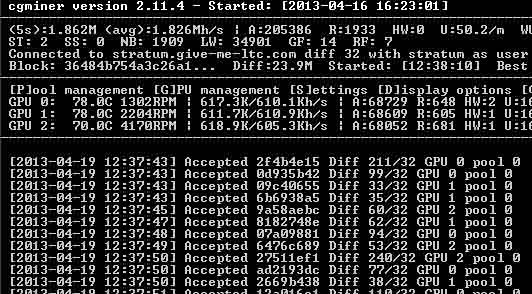
If all went well, you should see something like this when checking cgminer via your “cgm” alias.
Congratulations—you have your own headless linux litecoin miner!
The next section of our guide covers setup under Windows, and then we take a look at optimizing cgminer settings for better performance.



 April 19th, 2013
April 19th, 2013  CryptoBadger
CryptoBadger  Posted in
Posted in  Tags:
Tags: 


I was going no where with my rig, 4 X Sapphire 7950 Dual-x. I was using Xubuntu 12.10 and finally decided to try 12.04.4
All four cards are now mining with an average of 2.239Mh/s with the hottest cards, gpu 0, 2 and 3 at 70.0 c and gpu 1 at 62.0c. I’m not sure why the 8c temp difference. Maybe the sensors are not that accurate.
I have not optimized my rig yet but that is next on my to do list, right after I take the garbage out 🙂
Just relieved I finally got this mining rig going and wanted to share the joy. Also if other people are having issues you might want to try using Xubuntu 12.04.4. After all, is there really a need to using a newer version of it? Will mining be more efficient? I’m not sure but I doubt it.
angus W,
I have two rigs using Sapphire 7950 cards and the temp. always varies from one card to the next and even the same card temp fluctuates every few minutes. Depends on fan speed, circulation around the rig, the heat from adjacent card, etc. I am using the basic Xubuntu 12-10 as recommended by CryptoBadger originally and have no problems with it. Have been reluctant to upgrade to 13-04 or try a different version such as 13-10.
I’m very new to both cryptomining and ubuntu so I wonder if it’s worth it to upgrade? Are you happy with the numbers you have? Will using a higher version of Xubuntu let you get a better hash rate? If it doesn’t work out it’s not difficult to revert back to 12.10 so I guess it would be something to try.
angusW,
I do not know if a more recent version of xubuntu would add any hash rate to your rig as I have not experimented with it. I know there are several contributors to this site that are using 13.04 and 13.10 but again I do not know if it increases their output. I am satisfied for the time being with my hashing areound 600 to 620 per card which is producing a higher combined hashing rate at the pool I am using. To keep the electric consumption down to a reasonable level and control temperatures I am following the recommended settings here in CryptoBadger fairly close with a few tweaks here and there.
The only reason for upgrading to 13.10 is if you have R9 290 or R9 290x cards. They require patched catalyst driver and patched cgminer. The patched driver was still giving me hard time in 12.04.4 but it works nicely in 13.10.
Hey guys, the Putty.exe won’t open.. And i don’t know how to open it..
How can i run it? Thanks for your help
Berni, I didn’t have to do it with mine but perhaps you have to “Run as administrator”. Right click on the exe and you’ll see that option.
Everything seems to work for me but for some reason it will not use the cgminer.conf file that i put in the save folder as where i start cgminer from (this is the same for windows right ?) I can make a testfile in cgminer without any problems, but it will not make or write one, and it will not use my manual one either, any body any Idea where file could be stored elsewhere ?
First all great write up dude.
Everything seemed to went smooth however it doesn’t start 🙂
the I type ./miner_launcher.sh i get :
./miner_launcher.sh: line 9: unexpected EOF while looking for matching `”‘
./miner_launcher.sh: line 10: syntax error: unexpected end of file
matt@matt-desktop:~$ ./miner_launcher.sh: line 9: unexpected EOF while looking for matching `”‘
and even though it lists all 3 my gpu’s when i type cgm
i get :
There is no screen to be attached matching cgm.
any help would be greatly appreciated.
Many thanks,
Mat
Hey! Look over your script and double check for any open `,’, or ” they are similar to the eye but can mean a world of difference in bash scripting. Probably just a typo.
M
No I have not sorry.
Did you manage to get yours running?
and if so what did you change?
Cheers,
Matt
Hi Matt,
I DID get it up an running, thank God. The change I made was I was originally running cgminer 2.9.6 instead I switched to 2.11.4 which got it up and running!
Hope this helps!
Tommy
Hi Tommy,
Great to hear.
I have got everything working however
only 1 gpu instead of 3 mine??
I used exactly the same hardware as
badger but it keeps 2 gpu on off??
I tried a million things but cannot
seem to identify the problem.
Thanks Matt
Mat, did you find a solution to the “no screen attached” issue?
Is so, please help, would REALLY appreciate it!
I cant get miner_launcher.sh to work!!
Please help…
I have the following:
#!/bin/bash
DEFAULT_DELAY=0
if [ “x$1” = “x” -o “x$1” = “xnone” ]; then
DELAY=$DEFAULT_DELAY
else
DELAY=$1
fi
sleep $DELAY
su miner -c “screen -dmS cgm /home/miner/mine/start.sh”
but it just dosnt start the miner… ./start.sh works to start the miner. ???
cph, you might have the file buried one directory too deep. This is what I have for mine.
su user -c “screen -dmS cgm /home/user/mine_litecoins.sh”
been fighting with this for days… to make the auto startup script work
I had the same issue. But I realized I forgot to do:
sudo chmod +x miner_launcher.sh
I then did a reboot:
sudo reboot
Then everything worked as expected.
Auto Start File:
I am using Xubuntu 13.04. (this one recognized my gpu´s)
And i downloaded the cgminer with firefox, the 3.7.2 Version. My File is called minenow.sh (instead of miner_launcher.sh)
The miner starts with 1. cd Downloads 2. cd cgminer … built 3. sh minenow.sh
So i want to create an autostart cgminer File (or whatever it is called in xubuntu 😀 ) I am pretty new with Ubuntu and mining..
I wanted to install cgminer like in step 5 but it did not work for me, and also the following steps did not..
So can you help me to Autostart cgminer right after the startup? What do i have to type into the Terminal?
Thanks guys
Hi, when trying to install(boot) Ubuntu from my USB flash drive, I get all the time errors: /casper/vmlinuz: not found. I have tried multiple various setups and googled these errors, but the problem still exists. The motherboard is this Asrock Extreme. Any suggestions or has anybody experienced similar problems?
Thanks for the great site and the great comments you have here.
Hey I am installing the xubuntu OS on my miner but after the intallation screen, when I clicked install I get a black screen flashing on and off with:
574.567056 [drm] novuveau 0000:01:00.0: no native mode, forcing panel scaling
is this normal? if not HELP!!
Well like I said it’s not rocket science and does not require any
special skills or talents. Marketing alone is what brings traffic and leads to
your site. This is without doubt one of the oldest and most
used free ways to make money online.
Hi!
I have problem with step 2
1. I have tried to install Xubuntu and I keep getting ..has experienced an internal error. /usr/lib/ubiquity/bin/ubiquity
2. I have tried to install Ubuntu and I keep getting .. failed to unmount /cdrom, but sata is disabled, I do not have cd/dvd rom attached.
I have 16GB stick :
1. 3Gb Fat32 where I have Ubuntu/Xubuntu installation. (12GB is free)
2. I created 10GB Ext4
3. I created 2GB swap
Please help.
Are you installing xubuntu via a computer with an existing OS or with your rig? If the former, you need to select swap etc, but if installing to your rig then the installation will make partitions for you.
Never mind,
I solved the problem by attaching 1 extra usb stick.
thanks
Hello,
I am having a problem with my mining rig that I can’t solve myself. I have tried different versions of xubuntu and cgminer but I always have the same problem. I start mining with the scripts provided in this page, and seems everything works but suddently, after 1-2 minuts the system is froozen, not possible to use SSH, rig doesn’t respon pings… and in the monitor everything is froozen.
With cgminer, I receive this output:
[P]ool management [G]PU management [S]ettings [D]isplay options [Q]uit
GPU 0: 61.0C 2003RPM | 565.5K/609.1Kh/s | A:7 R:0 HW:0 U: 7.07/m I:19
GPU 1: 59.0C 1751RPM | 544.8K/591.4Kh/s | A:8 R:0 HW:0 U: 8.08/m I:19
GPU 2: 511.0C 0RPM | 565.7K/548.9Kh/s | A:6 R:0 HW:0 U: 6.06/m I:19
Obviously the GPU 2 and this 511C is wrong…. any idea what can be? Any help will be appreciated and if you find the solution I will give you with my firsts LTC. Thanks!
More info, this outpout is frozen (rig too):
——————————————————————————–
[P]ool management [G]PU management [S]ettings [D]isplay options [Q]uit
GPU 0: 59.0C 1863RPM | 565.5K/599.7Kh/s | A:3 R:0 HW:0 U: 3.32/m I:19
GPU 1: 58.0C 1617RPM | 544.9K/590.0Kh/s | A:7 R:0 HW:0 U: 7.75/m I:19
GPU 2: 57.0C 1668RPM | 565.6K/599.7Kh/s | A:1 R:0 HW:0 U: 1.11/m I:19
——————————————————————————–
[2014-02-23 07:30:48] Started cgminer 2.11.4
[2014-02-23 07:30:50] Probing for an alive pool
[2014-02-23 07:30:55] Stratum from pool 0 requested work restart
[2014-02-23 07:30:55] Accepted a9ad6365 Diff 198/196 GPU 1
[2014-02-23 07:30:56] Stratum from pool 0 detected new block
[2014-02-23 07:31:04] Accepted 5950a917 Diff 162/132 GPU 1
[2014-02-23 07:31:07] Accepted a3ca3184 Diff 154/132 GPU 2
[2014-02-23 07:31:09] Accepted 9e264071 Diff 158/132 GPU 1
[2014-02-23 07:31:12] Accepted 47961609 Diff 176/132 GPU 1
[2014-02-23 07:31:17] Accepted 87f84213 Diff 306/132 GPU 0
[2014-02-23 07:31:19] Accepted 9d77f241 Diff 2.07K/132 GPU 0
[2014-02-23 07:31:22] Accepted 9ac9b040 Diff 230/132 GPU 0
[2014-02-23 07:31:23] Accepted bc8b5cb5 Diff 231/132 GPU 1
[2014-02-23 07:31:23] Accepted 97263fbf Diff 237/132 GPU 1
[2014-02-23 07:31:34] Accepted a1d8040f Diff 9.88K/132 GPU 1
It looks like when it arrives at 60C everything is frozen… Lots of hours trying to fix this… any idea? 🙁
I have been googling and seems maybe is a power problem. The PSU I have is: Nox Urano TX 850W
Anyone knows if I need a more powerfull PSU? Now I am mining just with two GPU and everything works.
Thanks
Hi Jessie, did you have any luck solving this? I’m having the same problem. I’m running two undervolted r9 280x’s in sgminer-4.1.0 on Ubuntu 12.04 with a Corsair RM1000 Gold PSU.
The same GPU gets the 511.0 C error and I have no clue what it could be!
Go to http://www.smos-linux.org. SMOS stands for “scrypt mining operating system”. Copy the image to a USB, plug it in, click “stop mining”, then add your own pool and config. Restart and will start mining just like that. No need to download anything else. Just cut and paste the config for your card into the file as directed. There is also a cool web interface as well as ssh.
Why my comment was removed? I did something wrong?
Does anyone use the AMD proprietary drivers? Would using these have any affect on mining?
Yes, I do; cgminer keeps working fine.
http://support.amd.com/en-us/kb-articles/Pages/Latest-LINUX-Beta-Driver.aspx
Hi there,
I’ve inputed all the steps, strenuously got here after much researching, troubleshooting. (I am by no means familiar with Linux/Ubuntu/coding)
However, I finished entering the information on the website, and when I power on my miner and enter “cgm” from putty on my mac, it says
“There is no screen to be attached matching cgm”
I’ve gone back to check that I’ve typed in everything correctly, and it seems I’ve typed in everything correctly… (Does the username have to be in caps?)
Then I a reply by ezpacer on December 20, 2013 at 7:04 pm
for which he says,
“Try these commands to get cgminer to start; “./miner_launcher.sh” or ./mine_litecoins.sh”. If cgminer doesn’t start with either of these, review and double check all your steps from create mine_litecoins through the end of the tutorial.”
Nothing happens when I type ./miner_launcher.sh
When I enter ./mine_litecoins.sh the FOLLOW PICTURE is WHAT POPS UP (it says the port is 0 for some reason)
http://imgur.com/WDEYXtk
Please Help! I’ve put so many hours in this thing, and feel I’m SO CLOSE! This would mean so much to me! Thanks!
These are my codes in nano:
in mine_litecoins.sh
#!/bin/sh
export DISPLAY=:0
export GPU_MAX_ALLOC_PERCENT=100
export GPU_USE_SYNC_OBJECTS=1
cd /home/pandapc/cgminer-2.9.6-x86_64-built
./cgminer –scrypt -I 19 –thread-concurrency 21712 -o stratum+tcp://coinotron.com:3334 -u user -p pass
in sudo nano miner_launcher.sh
#!/bin/bash
DEFAULT_DELAY=0
if [ “x$1” = “x” -o “x$1” = “xnone” ]; then
DELAY=$DEFAULT_DELAY
else
DELAY=$1
fi
sleep $DELAY
su pandapc -c “screen -dmS cgm /home/pandapc/mine_litecoins.sh”
PLEASE HELP!!!! 🙁
Hi TommyJ,
Not sure if you have figured this out yet, but since I just recently got my miner going…
I had the same error messages when I first tried to run. I was initially using my username/password for coinotron.com. This is not correct.
What wasn’t clear in the procedure was the username and password you need to use is actually the workername and workername password that you assign when you Add Worker in your respective pool.
Hope that helps.
Hi Hyperion,
Thank you for your reply.
Unfortunately, I have not got it up and running yet.
I did what you said, and entered my username & password for my WORKER instead of Coinotron login.
when I type “cgm” it still says
“There is no screen to be attached matching cgm”
NOW, when I type in ./mine_litecoins.sh …. THIS POPS UP
http://imgur.com/yz4kjYN
When I type in ./miner_launcher.sh STILL nothing happens..
PLEASE HELP!! 🙂
Hi Jessie, did you have any luck solving this? I’m having the same problem. I’m running two undervolted r9 280x’s in sgminer-4.1.0 on Ubuntu 12.04 with a Corsair RM1000 Gold PSU.
The same GPU gets the 511.0 C error and I have no clue what it could be!
To Jessie and others having strange trouble…
– eliminate hardware errors by installing windows 7 and see if cgminer with that works… if it works, then get Bamt or stick with win 7. If it doesn’t, you know something strange is cooking. Also check the cards individually.
– Also the problem with the third gpu could be in the pci-e slot you use. Try switching it to another pci-e slot and see what happens. Sometimes motherboards are really picky about the placement because of shared pci-e ports bandwith etc.
– 1000w PSU is good enough for 3 r9 280x’s (or maybe 4 undervolted)
– 850w PSU is good enough for 2 r9 280x’s (or maybe 3 undervolted etc..)
– Also if your system hangs after mining start, try lowering your gpu speed in cgminer settings, and see if that helps.
Good luck.
While I:
“Create a new partition table with these settings: 5500mb for root (/), 315mb for swap, and the remaining amount for home (/home).” everything does well until I am asked to reboot but then I always end up having a USB key that is not bootable. I get the message “Reboot and Select proper Boot device…”
Really frustrating!
While I:
“Create a new partition table with these settings: 5500mb for root (/), 315mb for swap, and the remaining amount for home (/home).” everything does well until I am asked to reboot but then I always end up having a USB key that is not bootable. I get the message “Reboot and Select proper Boot device…”
Really frustrating!
https://www.weminecryptos.com/forum/topic/2187-guide-housing-xubuntu-setup-amd-drivers-kdev-sd-cgminer-monitoring-and-vbios-flashing/
Pick what you need from it 🙂
Hi N8c,
Thanks for the answer. Appreciated. I noticed your post a bit too late though. I had already solved the problem. What Cryptobadger and highoncoins tutorials don’t say is that you also need to create an EFI or Bios Boot partition in order for the USB to be bootable. Since I am new at using Linux it took me a complete day to setup xubuntu according to the partitioning recommendations given here and elsewhere. I did of course try the “auto partitioning method” and it worked fine but since I am a perfectionist I wanted to do it with the proper partition sizes. Anyways, thanks. Looking at your tutorial. Actually I think I came across your tuto a few days ago. It’s more comprehensive than others but less for the faint hearted as sometimes we wonder what certain unix commands do exactly. Nonetheless great job.
Did anyone else have any issues with creating an alias to check on cgminer?
When I went to edit .bashrc, it was empty (i.e. there was no “# enable programmable completion…”).
Added the following line of code to the empty file anyway:
alias cgm=’screen -x cgm’
Then saved and exited nano.
When I type “cgm”, it is not recognized as a command.
Disregard. I figured it out. You have to type:
sudo nano ~/.bashrc
Add the alias as described.
Then reboot.
I getting an error for cgminer:
[2014-03-02 20:48:12] Started cgminer 2.11.4
[2014-03-02 20:48:13] Probing for an alive pool
[2014-03-02 20:48:13] Stratum from pool 0 detected new block
[2014-03-02 20:48:14] Maximum buffer memory device 0 supports says 1073741824
[2014-03-02 20:48:14] Your scrypt settings come to 1795686400
[2014-03-02 20:48:14] Error -61: clCreateBuffer (padbuffer8), decrease TC or increase LG
[2014-03-02 20:48:14] Failed to init GPU thread 0, disabling device 0
[2014-03-02 20:48:14] Restarting the GPU from the menu will not fix this.
[2014-03-02 20:48:14] Try restarting cgminer.
I’ve restarted cgminer an that still didn’t help. Any suggestions?
Did you add a worker in your pool? After that, don’t forget to use the workername and worker password for the username & password when you execute ./cgminer…
Hope that helps.
I am seeing many more 280x rigs out there due to the increase in cost of the 7950s and the lack thereof of said cards. I have just watched as they went from 250 to over 400 a card. Now, we are forced to go with 280x’s at a less than perfect watt rate. You can see how much I am earning on my daily record page over at my site. Click my name if interested. I have a 4400 kilohash rig rolling nicely over at multipool and the results might shock you.
Love your site Badger.
Hi!
After pressing command sudo nano .bashrc
I do not have anything written in nano.
Can I delete old file and re-create new one, or where is a mistake?
Now, after I did everything, my GPUs started to run faster but I do not have anything on the display/screen. Totally black.
Please help.
Hi,
I’m new to linux, however I had the complete crypto badger
set up going April 2013, this was with help of a friend and in Jan 2014 I accidentally ran an update and screwed the whole rig up. I have been trying to get it going again by starting from scratch but cannot seem to work out what im doing wrong.(and my friend overseas)
So I have got the exact cryto badger gear. apart from the PSU, but it worked fine in the past.
So here is the problem :
My start up script works the miner starts however it only mines with 1 GPU? when I preformed all the checks to see if all GPU are recognized
it said :
[2014-03-12 22:25:21] CL Platform 0 name: AMD Accelerated Parallel Processing
[2014-03-12 22:25:21] CL Platform 0 version: OpenCL 1.2 AMD-APP (1016.4)
[2014-03-12 22:25:21] Platform 0 devices: 3
[2014-03-12 22:25:21] 0 Tahiti
[2014-03-12 22:25:21] 1 Tahiti
[2014-03-12 22:25:21] 2 Tahiti
[2014-03-12 22:25:21] GPU 0 AMD Radeon HD 7900 Series hardware monitoring enabled
[2014-03-12 22:25:21] GPU 1 AMD Radeon HD 7900 Series hardware monitoring enabled
[2014-03-12 22:25:21] GPU 2 AMD Radeon HD 7900 Series hardware monitoring enabled
[2014-03-12 22:25:21] 3 GPU devices max detected
[2014-03-12 22:25:21] USB all: found 13 devices – listing known devices
[2014-03-12 22:25:21] No known USB devices
But when I start the miner with ./miner_launcher.sh I get :
–
[P]ool management [G]PU management [S]ettings [D]isplay options [Q]uit
GPU 0: 53.0C 2545RPM | OFF / 0.000h/s | A:0 R:0 HW:0 U:0.00/m I:20
GPU 1: 34.0C 1928RPM | 464.7K/600.5Kh/s | A:0 R:0 HW:0 U:0.00/m I:20
GPU 2: 30.0C 1969RPM | OFF / 0.000h/s | A:0 R:0 HW:0 U:0.00/m I:20
——————————————————————————–
[2014-03-12 22:26:59] Started cgminer 2.11.4
[2014-03-12 22:27:00] Probing for an alive pool
[2014-03-12 22:27:02] Error -5: Enqueueing kernel onto command queue. (clEnqueu
eNDRangeKernel)
[2014-03-12 22:27:02] GPU 0 failure, disabling!
[2014-03-12 22:27:02] Thread 0 being disabled
[2014-03-12 22:27:06] Error -5: Enqueueing kernel onto command queue. (clEnque
This is using the exact settings as described in the walk-trough.
Whit some stuffing around I can get all 3 cards to work but their all running retarded +/- 200khs ea while originally the ran +/- 620 ea.
I really don;t know what im doing wrong I tried the newer cgminer but this did not help either? I checked the dummy plugs but the seem fine.
Any help would be greatly appreciated..
p.s Also when using cryto badgers settings only 1 card mines at 610 khs
with only 34 Celcius while the OFF card runs hotter doing nothing??
cheers
hi..anyone who can help ,me with this would be great..i did exactly as badger describes, yet it wont start up on logon or comand when i type “./miner_launcher.sh” (without wuotes) in the terminal, it says no such file or directory” what am i doing wrong here? i have a sapphire radion 270x(only one of good quality i could afford) and the motherboard is an asus m5 r2.0 if that helps at all……i rechecked all the new files and paths i made while following the tutorial, since its copy and paste most of the way i got it right; i changed my username in the copying too, so the directory path thing is correct, so im not sure what my problem is..i cant even open cgminer manually..id settle for just opening it manually if i have to…i just wamnt the stupid thing to run….please help me..thanks a bunch